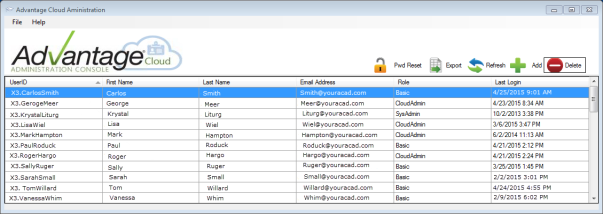
The Cloud Admin tool enables your school to manage user account settings, including creating new accounts, editing existing accounts, resetting passwords, and deleting accounts. You can also view all Roles assigned to users in the Role column, and sort each column by double-clicking the headers at the top of the grid. Only users with the Cloud Admin user role can access this tool.
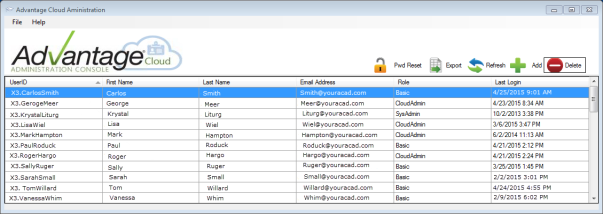

|
Note: The Cloud Admin tool REPLACES the old password reset tool and Citrix license management tool. System administrators have the same capabilities with the new Cloud Admin tool, with an improved user experience. |

|
Use this button to add a new user. See How To Create a New User Account for detailed instructions. |

|
Use this button to delete an existing user account. |

|
Use this button to reset a user's password. See How To Reset User Passwords (Admin) for details. |

|
If you make changes to the grid, you may need to click Refresh to see the new data. |

|
Use this button to export user data. |
You can double-click any column in the Administration Console table to display the Edit User screen.
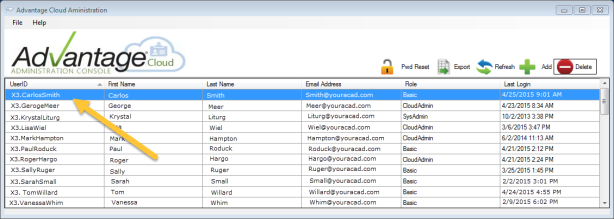
The Edit Profile screen enables you to view the user's Username and edit the user's First Name, Last Name, Email Address and Phone fields. You can also set the user's Role from the User Role drop-down. The Account options area gives you the ability to lock the user's account, Enable Single-Sign On (which the user can also control using the Cloud Profile tool) and Force Password Change on Next Login checkboxes.
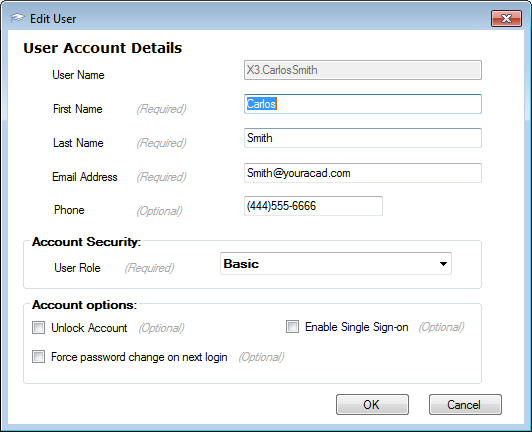
 Cloud Services User Guide (for End User)
Cloud Services User Guide (for End User)
 Cloud Services User Guide (for Sys Admin)
Cloud Services User Guide (for Sys Admin)
Toll-Free: 888-480-0102, option 1
Email: support@senior-systems.com